Ad Badger ensures the utmost security:
- 2-Factor Authentication is enforced on all company accounts, including Amazon.
- 2-Factor Authentication on Amazon is enforced within a single session (automatically logged out after 30 minutes).
- We do not and will never ask for your login information, including username and password. Do not share this information with anyone, and only add users who are listed in the Amazon Directory, as Ad Badger is.
- There is only one user at Ad Badger who has access to company passwords and other employees only see encrypted asterisks when entering passwords.
- For more on how we handle passwords see LastPass Teams.
It's important to add Team Badger as a user to your Amazon Advertising account so we can measure key performance indicators, KPI, that relate to PPC Advertising.
How to Add a User to Seller Central:
- Step 1
- Log into Seller Central: https://sellercentral.amazon.com/
- Top Right --> Settings --> User Permissions
- Add new user (TheBadger@adbadger.com or Audit@adbadger.com) Name: The Badger
- We will receive a notification and we will complete step 1.
- We will email you once we complete step 1.
- Step 2
- Return to User Permissions.
- Manage Permissions for the new user.
- Click ""View & Edit"" across all areas on the page.
- Email us when you complete step 2, since we won't receive a notification of completion.
Visual Learner? Watch the video below:
How to Add Ad Badger to Your Amazon Advertising Account:
- Click the "hamburger" menu in the top left of the advertising.amazon.com page. It's highlighted below.
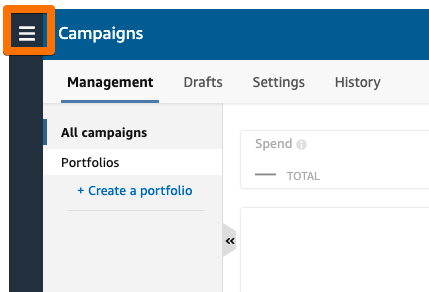
- Select Access and settings. Can't find it? The image below shows an orange arrow pointing to that option on the sidebar.
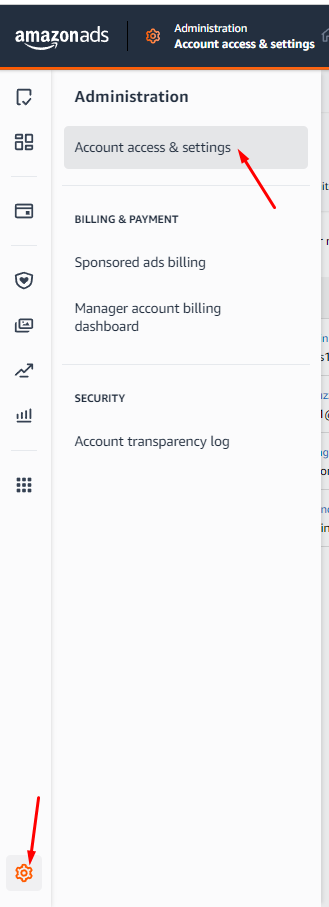
- A new page will open with your Account ID. (See orange box below.) Email us your Account ID.
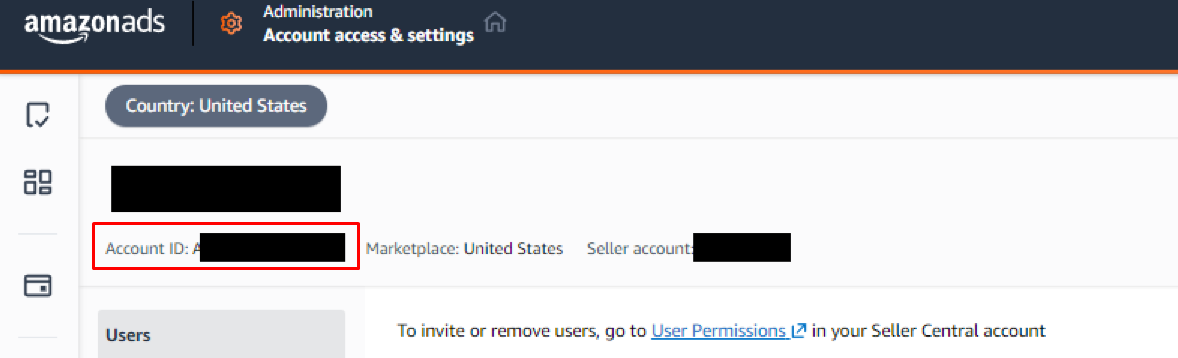
- Once we receive your Account ID, we'll take it from there!
Questions?
If you have any questions, do not hesitate to reach us at thebadger@adbadger.com

