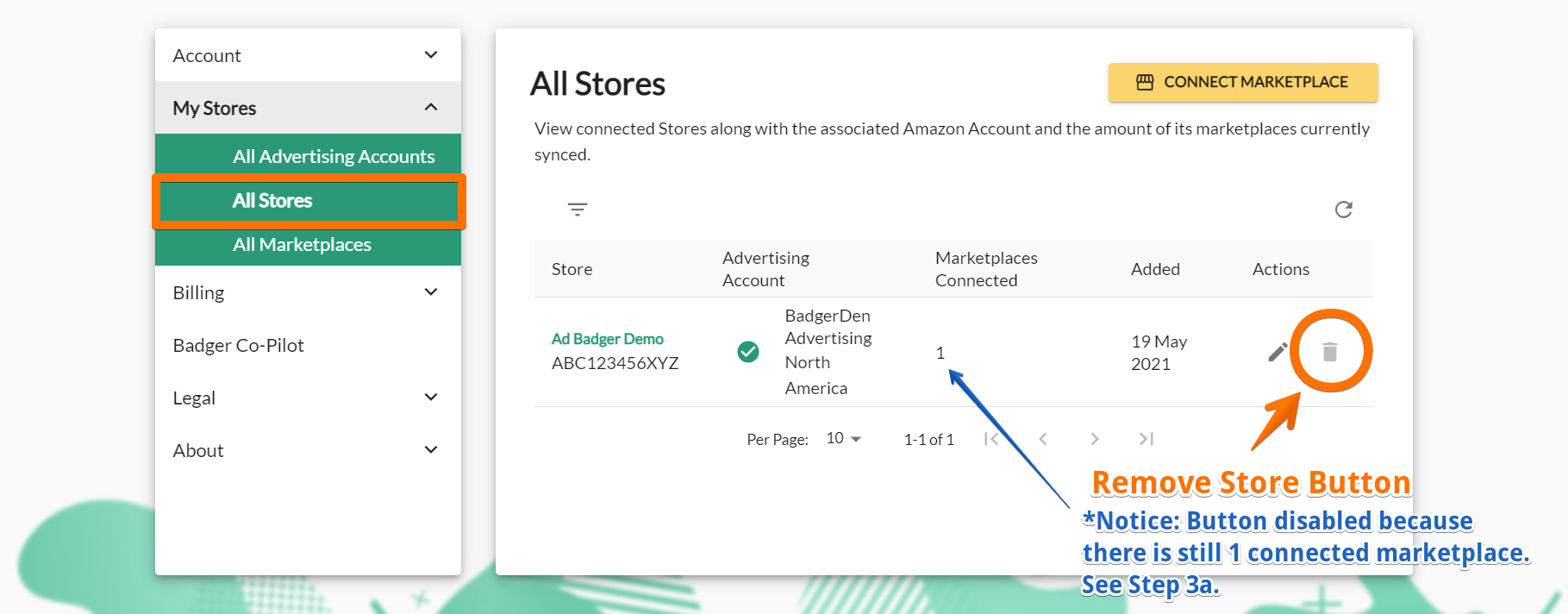In order to disconnect anything from Ad Badger, you will need to disconnect the smallest entity first. This means before we can disconnect an Amazon Account, we have to remove all stores and marketplaces associated with it. Follow along below for step-by-step guidance.
How to Remove Your Marketplace from Ad Badger:
- Head to the All Marketplaces section of the Settings menu.
- If applicable, you can filter this list by Store to make it easier to find the marketplaces you need to remove.
- Locate the marketplace you wish to remove.
- Click on the 'Remove Marketplace' trash bin icon in the Action column.
- Confirm ""REMOVE"" on the pop-up screen to confirm the disconnection.
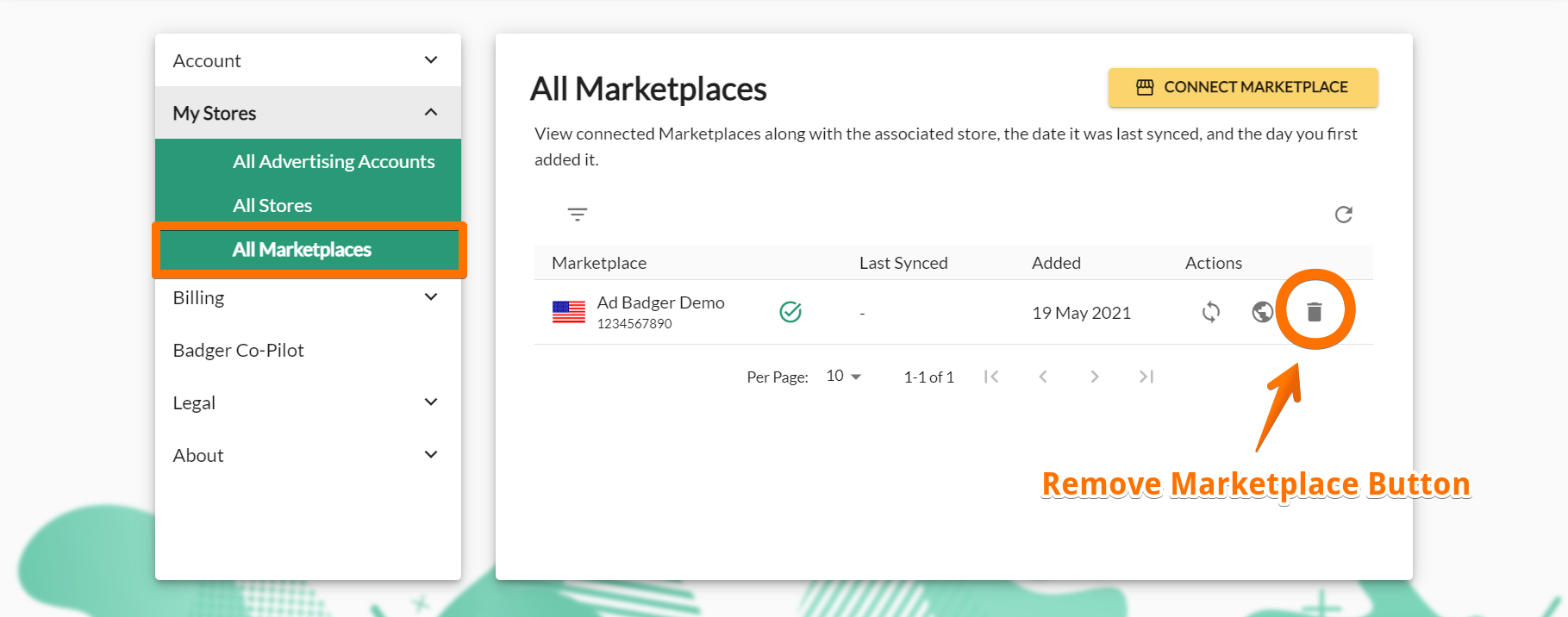
WARNING: Removing a marketplace will delete ALL data associated with the marketplace and cannot be undone. For security reasons, this also means that Ad Badger will have no history of data for the marketplace. Make sure you are absolutely positive that you want to disconnect your marketplace before you click that red button. If you aren't sure, reach out to the Ad Badger team for advice.
How to Remove Your Store from Ad Badger:
- Head to the All Stores section of the Settings menu.
- If applicable, you can filter this list by Advertising Account to make it easier to find the stores you need to remove.
- Locate the store you wish to remove.
- Click on the 'Remove Store' trash bin icon in the Action column.
- Note: This button will be disabled if you still have Marketplaces connected under this store. See How to Remove Your Marketplace instructions above.
- Head to the All Advertising Accounts section of the Settings menu.
- Locate the Advertising Account you wish to remove.
- Click on the 'Remove Advertising Account' trash bin icon in the Action column.
- Note: This button will be disabled if you still have Stores connected under this account. See How to Remove Your Store instructions above.
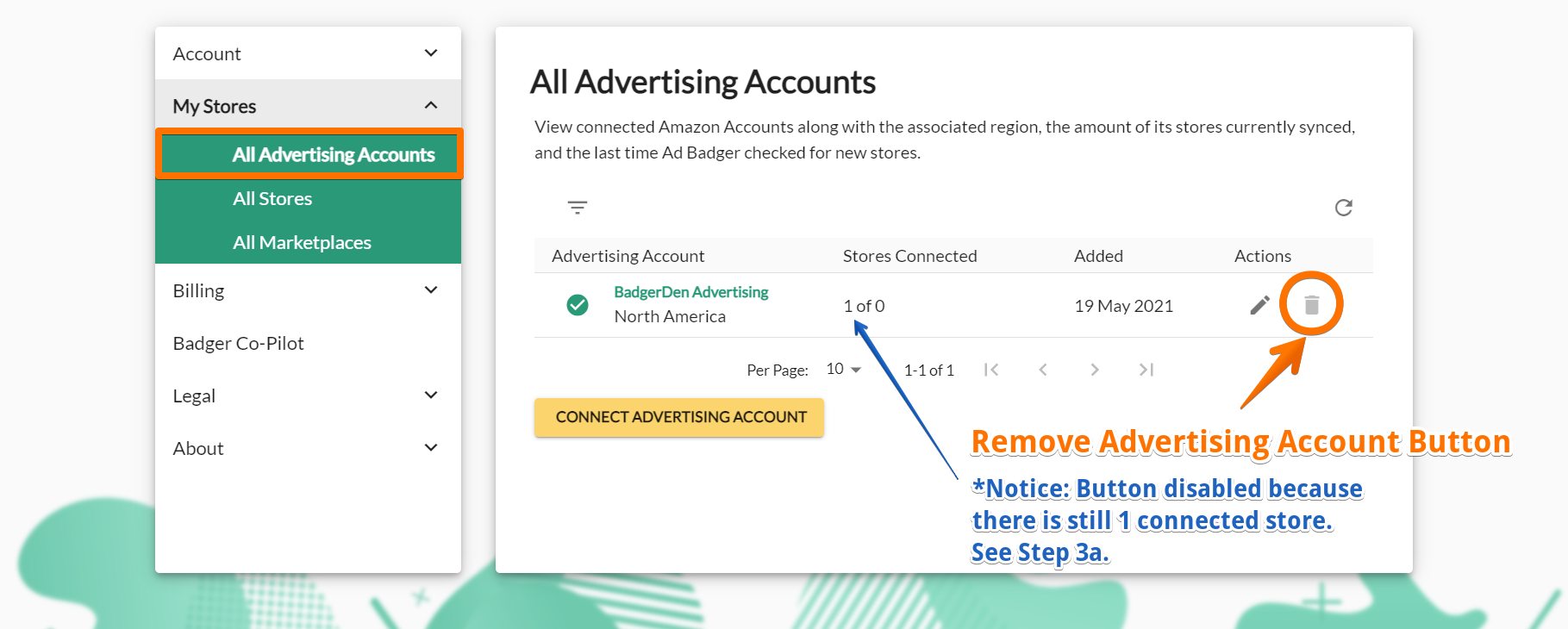
Voila! If you've completed these steps, your Amazon Account, Store, and/ or Marketplace have been disconnected from the Ad Badger software.
Questions?
If you have any additional questions, contact us at support@adbadger.com.