Do you need to add more team members to your account? Do you need to share view-only access to your client's profile so they can view your work? All of that is possible with People Management inside Ad Badger.
How Do You Invite & Manage Additional Users or Clients?
Inviting new users and managing users with access to your Ad Badger account is simple!
First, you will need to purchase an additional user.
** If additional users have already been purchased on your subscription, you can skip these steps!
1. Click the Settings Gear in the menu.
2. Click on the Billing link to navigate to the Billing screen.
3. Once viewing Billing, find and click on "Manage Add-Ons."
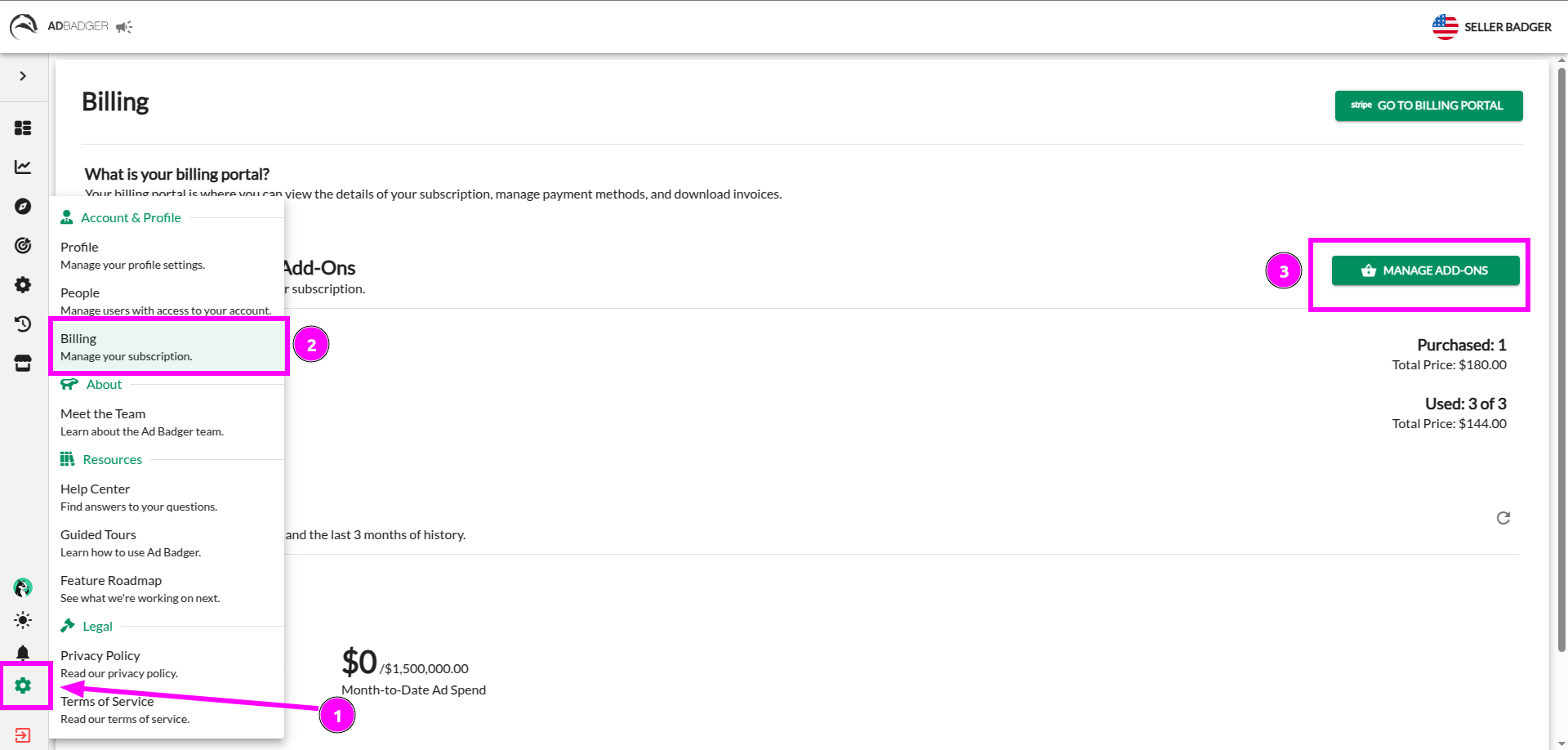
4. Click the + sign next to the "Additional User" quantity counter. Add as many as you need!
5. Click on 'Save Changes' to review the changes to your subscription that you are about to make.
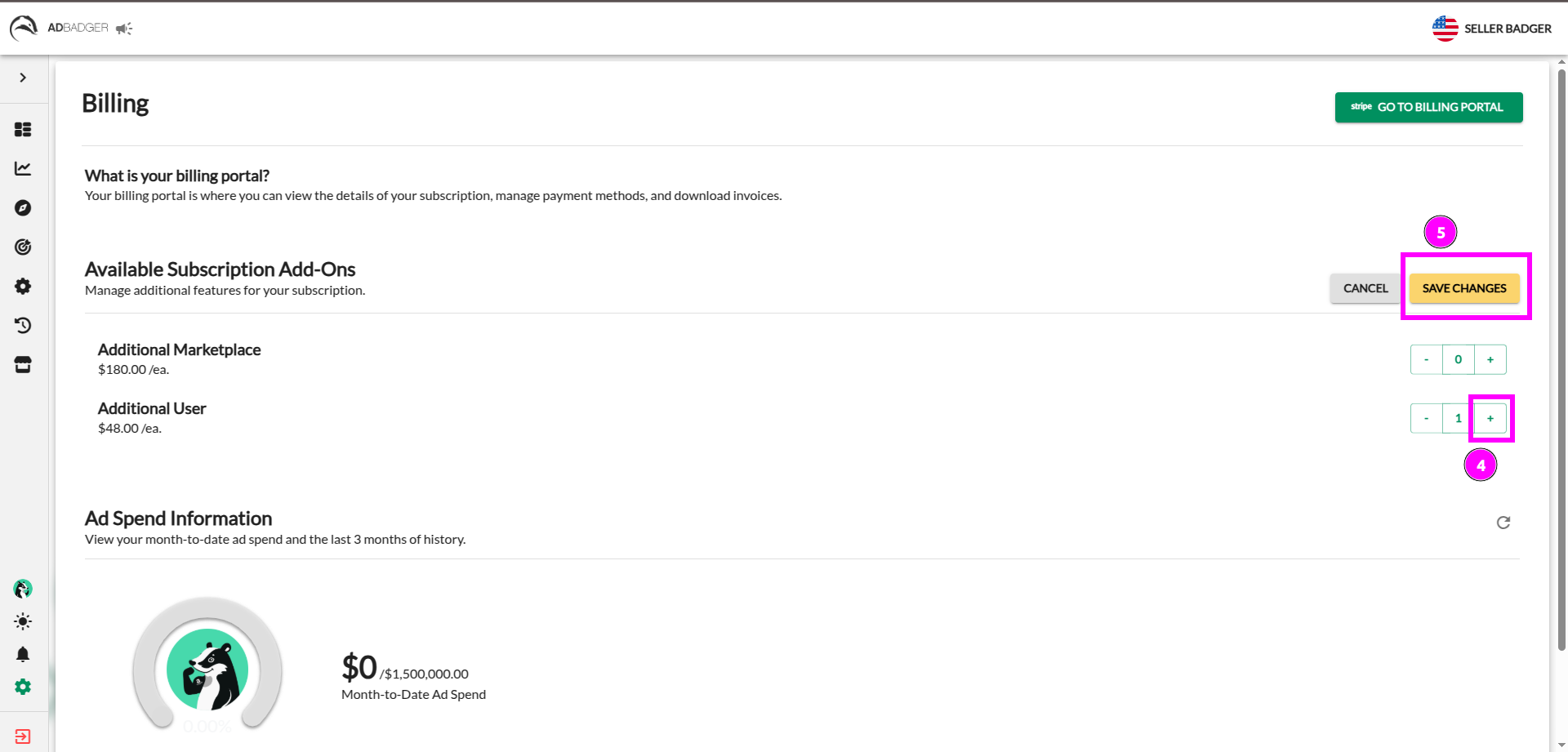
6. Review the new quantities of your subscription add-ons & the way it will affect your recurring subscription price.
7. If you're happy with your changes, click 'Confirm Changes.'
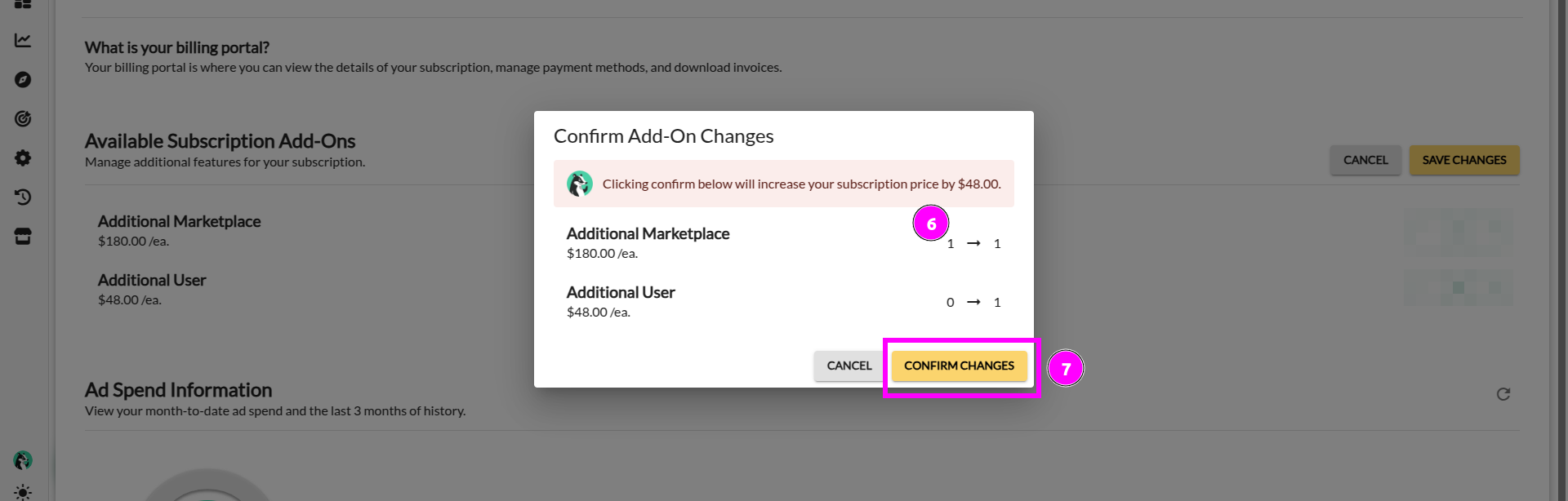
Second, you are ready to invite an additional user to join your account.
1. Click the Settings Gear in the menu.
2. Click the People link to navigate to the "Manage People" screen.
3. Once viewing Manage People, find and click on "Invite a User."
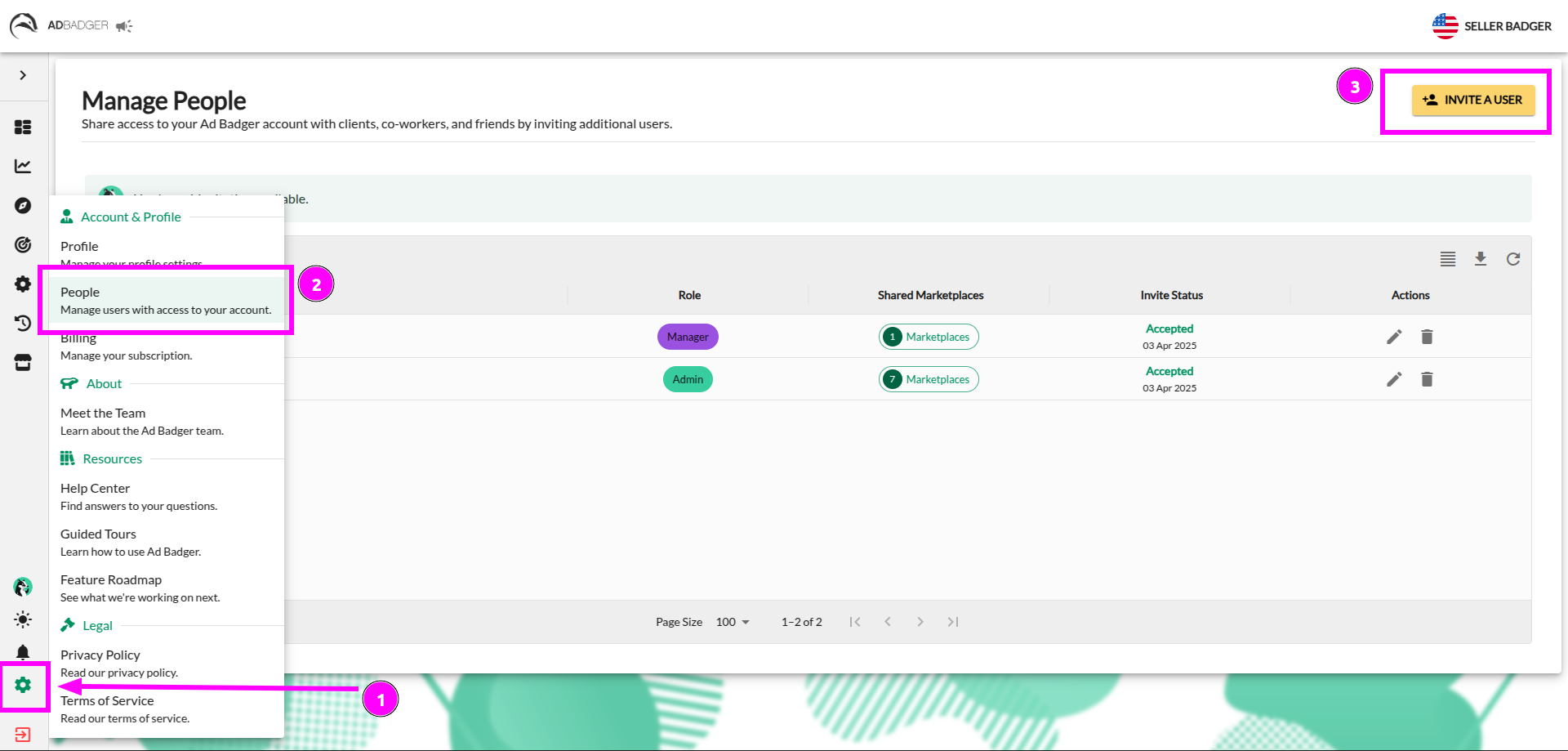
4. Enter the email of the person you are inviting and set their role within your account.
- Note: If you invite someone who already has an Ad Badger account, use their Ad Badger email!
5. Use the checkboxes on the right side of the screen to select which of your connected marketplaces you want to share with this new user.
- Note: If you select the role of Admin for this user, they will automatically get all of your marketplaces, and you will be unable to select specifics.
6. Once happy with your settings, click "Invite to [number of selected marketplaces] Marketplaces" to send your invite!
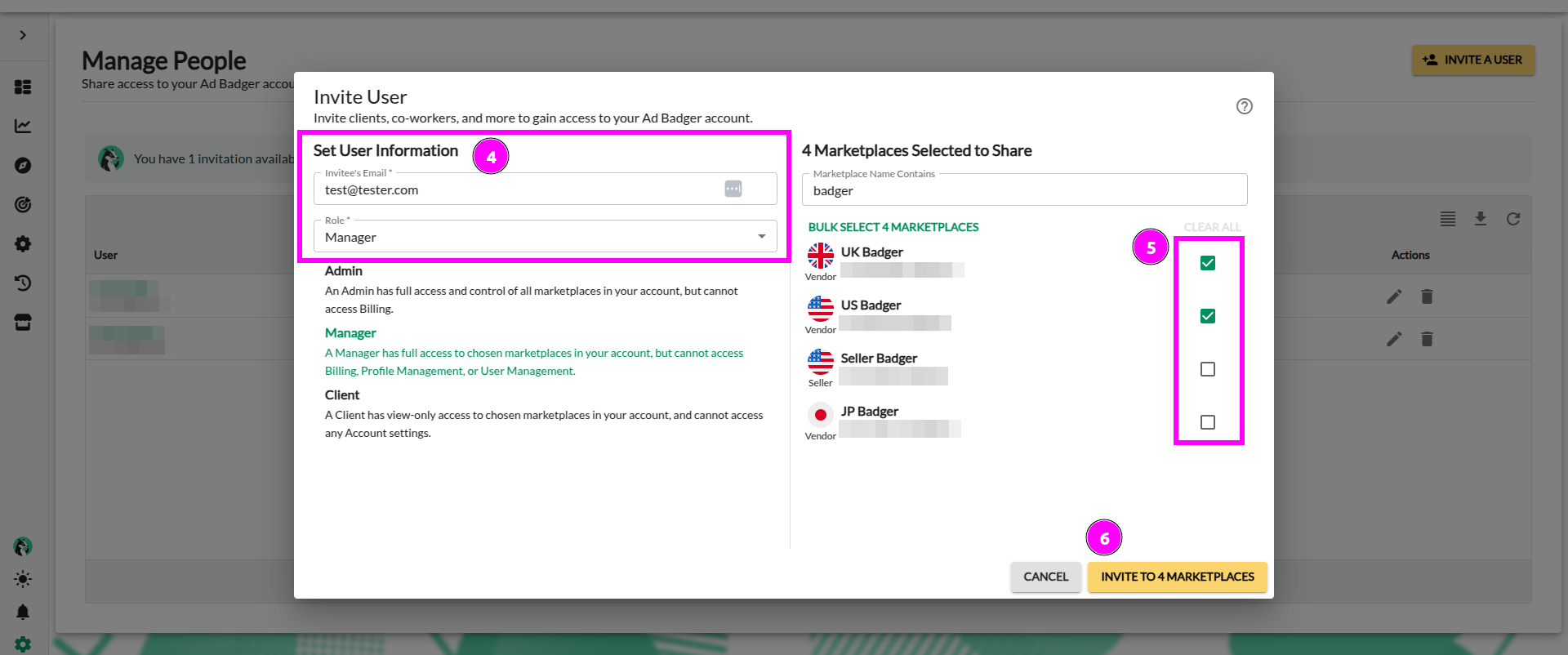
Tips & Tricks for Managing Users
- Need to re-send your invite email? Use the "Re-send Invite" button on any Pending invite to re-email the invitee.
- Need to adjust an invited user's role or marketplace access? Use the "Edit User" button on any Accepted invite to update user permissions.
- Need to delete an invite or an invited user?Use the "Delete User" button on any invite to void Pending invites or remove Accepted users from your account.
- Delete someone by mistake? It's ok! Just send them a new invitation to the same email as before, and they will receive an email to join your account again.
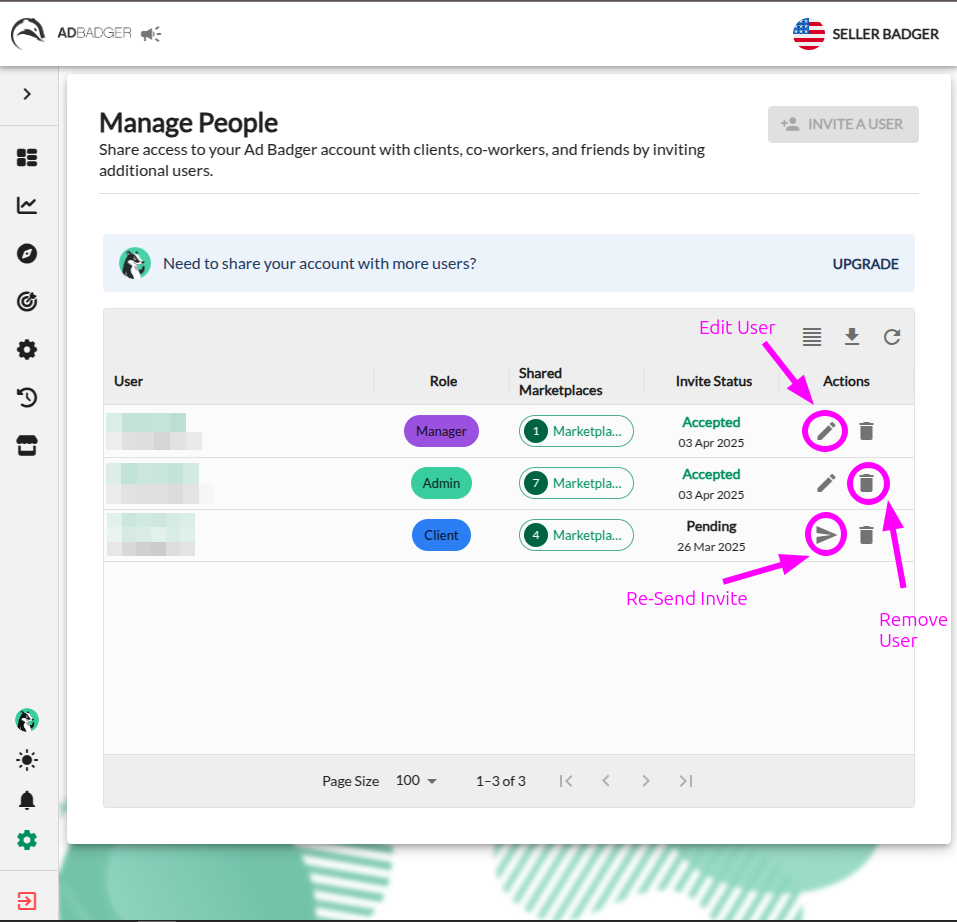
- Forgot which Marketplaces you shared with an additional user? You can click on the "Shared Marketplaces" click to open a read-only drawer of which marketplaces the user has access to.
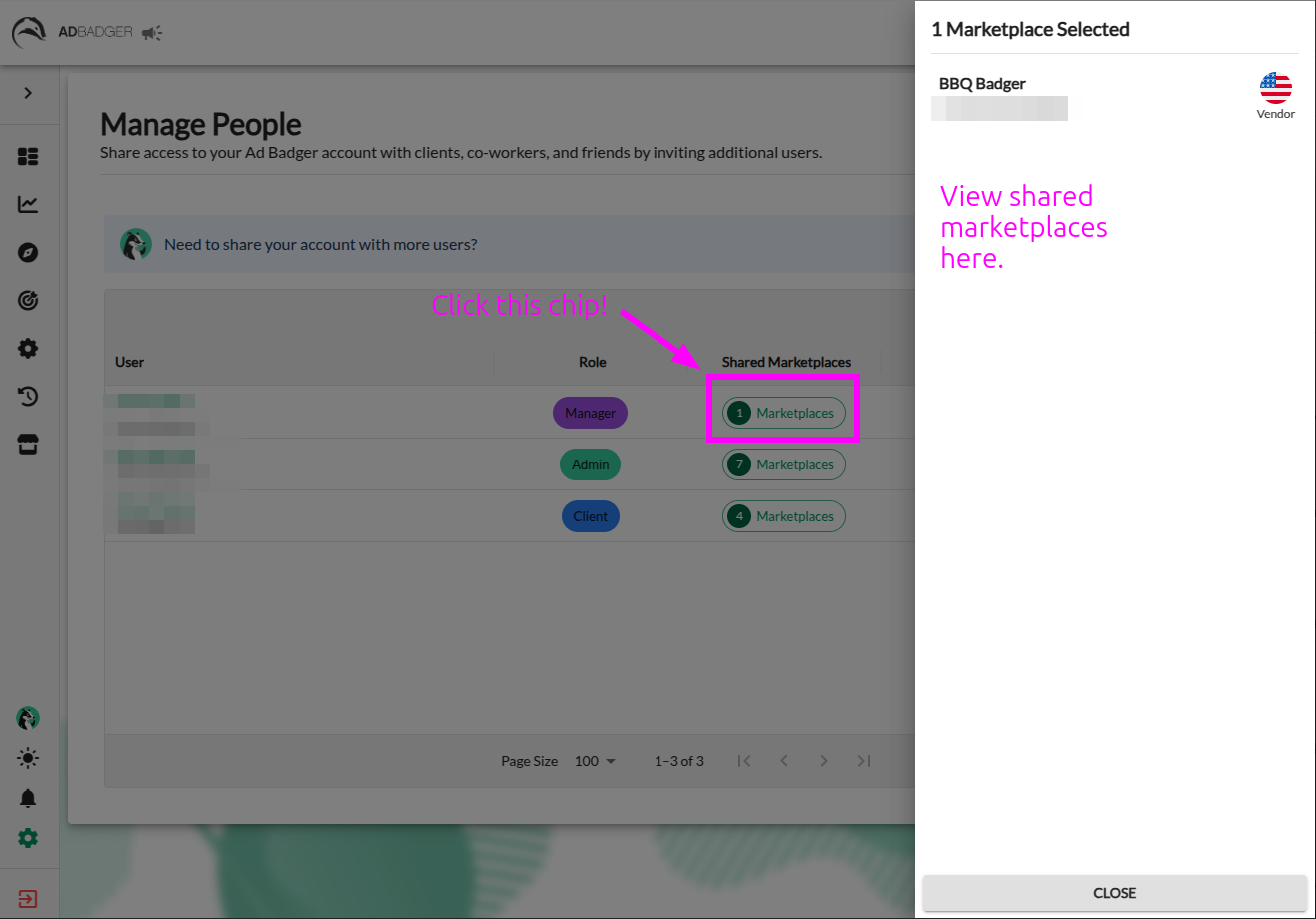
What are the Additional User Roles?
There are four possible roles that an Ad Badger user could be: Owner, Admin, Manager, and Client.
Important things to know:
- There can only ever be ONE Owner of an Ad Badger account.
- Owners and Admins have edit access across all connected Marketplaces.
- Managers have edit access to only the Marketplaces that are shared with them.
- Clients have view-only access to only the Marketplaces that are shared with them.
Let's look at a breakdown of each role's permissions within an account.
| Owner | Admin | Manager | Client | |
| Access Billing information, manage the account's subscription, and purchase or remove subscription add-ons. | ✅ | ❌ | ❌ | ❌ |
| Access the Manage People screen, invite new users, and manage existing users. | ✅ | ✅ | ❌ | ❌ |
| Add and remove Amazon Accounts, Stores, and Marketplaces. | ✅ | ✅ | ❌ | ❌ |
| Dashboard Screens | ✅ | ✅ | View & Edit access for Shared Marketplaces | View Only access for Shared Marketplaces |
| Analytics Screens | ✅ | ✅ | View & Edit access for Shared Marketplaces | View Only access for Shared Marketplaces |
| Ad Manager | ✅ | ✅ | View & Edit access for Shared Marketplaces | View Only access for Shared Marketplaces |
| N-Gram Explorer | ✅ | ✅ | View & Edit access for Shared Marketplaces | ❌ |
| Search Term: Quick Attack | ✅ | ✅ | View & Edit access for Shared Marketplaces | ❌ |
| Search Term: Duplicate Hunter | ✅ | ✅ | View & Edit access for Shared Marketplaces | ❌ |
| Negative & Positive Nightly Hunts | ✅ | ✅ | View & Edit access for Shared Marketplaces | ❌ |
| Dayparting Tools | ✅ | ✅ | View & Edit access for Shared Marketplaces | ❌ |
| Bidding History | ✅ | ✅ | View & Edit access for Shared Marketplaces | View Only access for Shared Marketplaces |
| Nightly Hunt History | ✅ | ✅ | View & Edit access for Shared Marketplaces | ❌ |

