Here are the steps to sync your Amazon account to Ad Badger's software. We ensure that security is maintained throughout the process.
1. How to Add Your Amazon Account to Ad Badger:
First you'll need to navigate to the Amazon Account, Store, and Marketplaces settings screens. You can access these from the sidebar under "Marketplaces".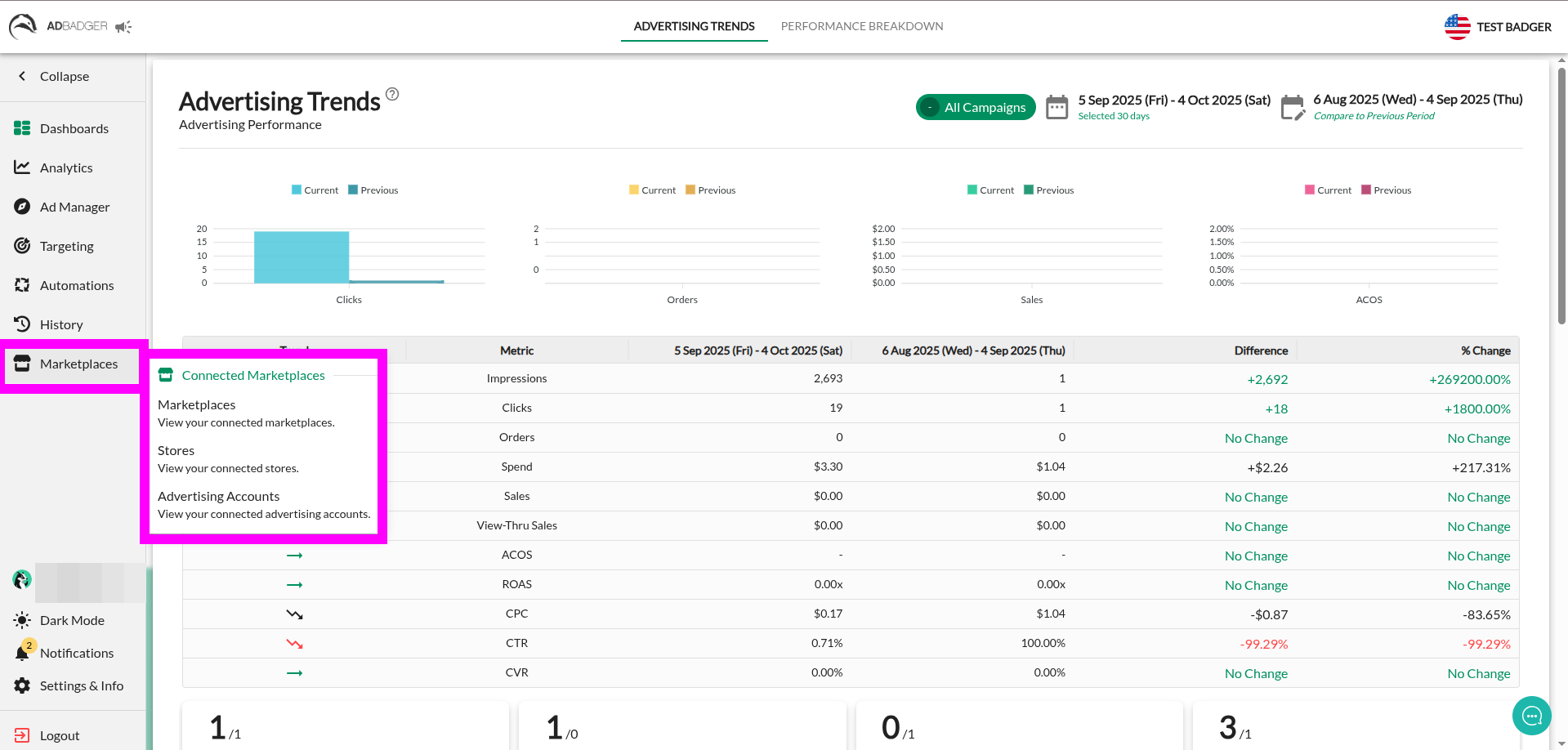
Connect your Amazon Account in the "Advertising Account" section of your software settings. The correct account to connect is the one you use to log in to the Amazon Advertising Marketplace to access your store(s).
To add your account, click on the "Connect Advertising Account" button and follow the steps.
Agencies: If you use multiple seller accounts to access clients, you can add each of them using "Connect New Account".
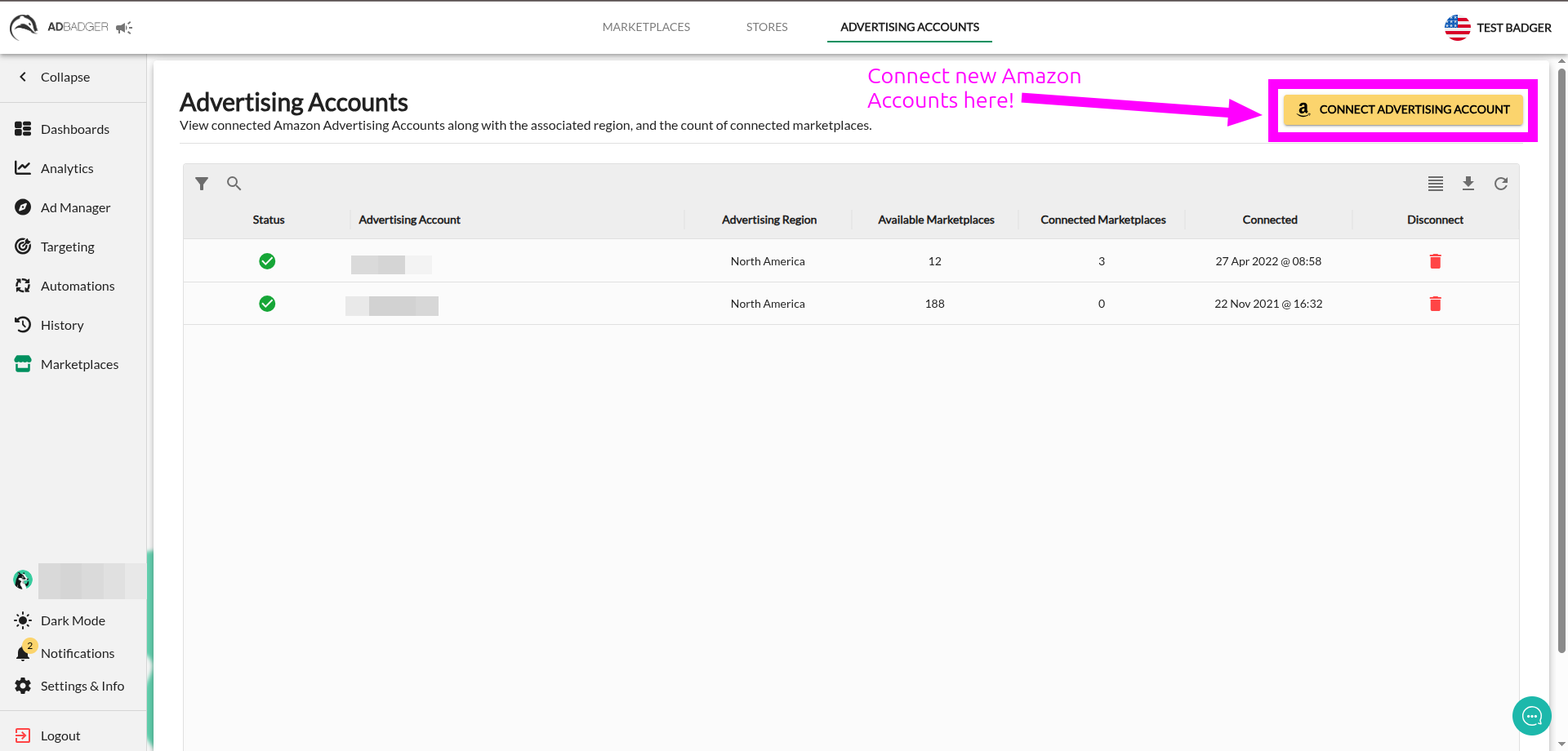
You may name the account whatever you want. This is for easy recognition within the software, and it will not change the name of the account in Amazon.
Select the region of your marketplaces. Your account is region-specific with Amazon. They are:
- North America: Canada, USA, Mexico
- Europe: United Kingdom, Germany, France, Italy, Spain, India
- Asia Pacific: Australia, Japan
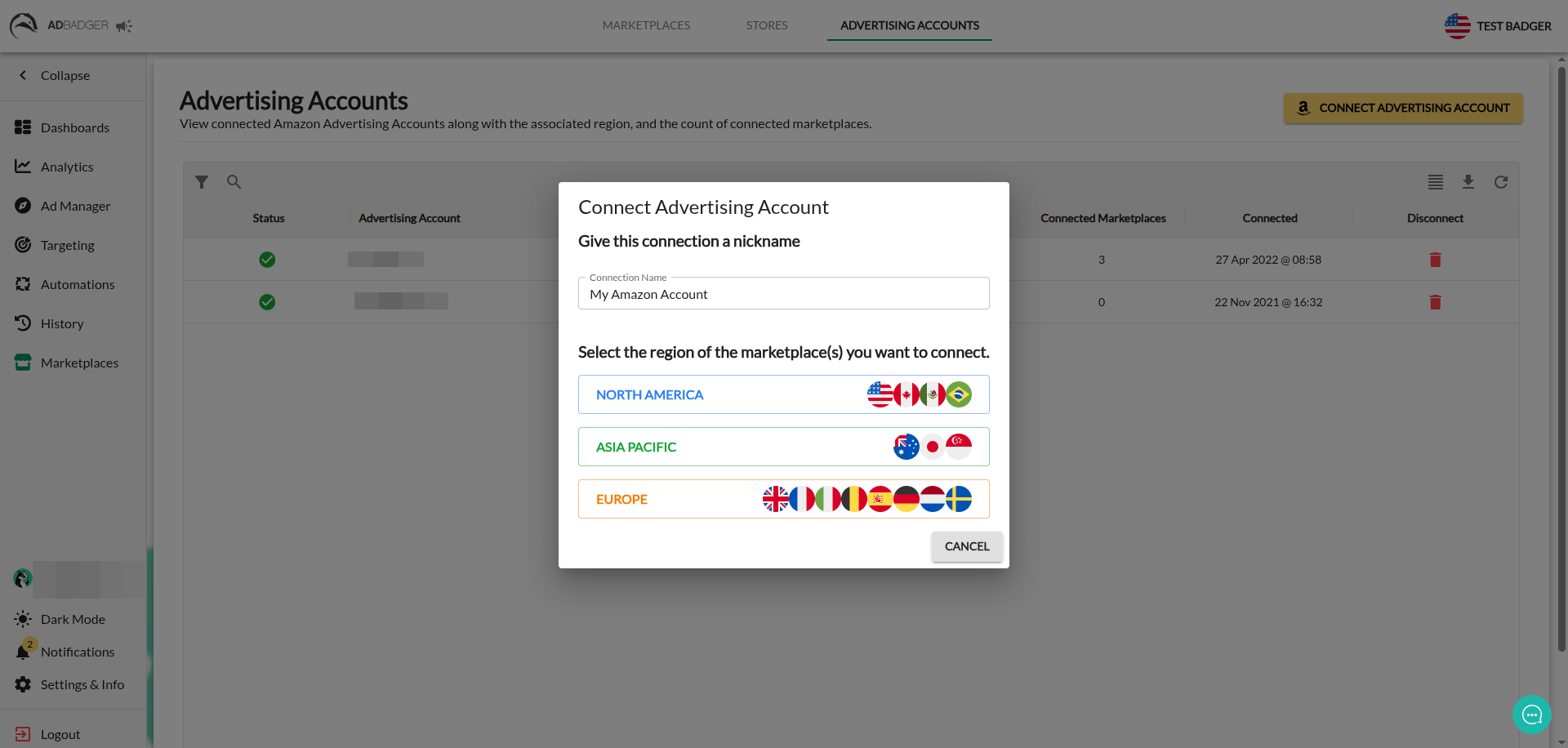
Once you have named the account and clicked on the correct region, a login window will appear on your screen.
Sign in to your Amazon Advertising account.
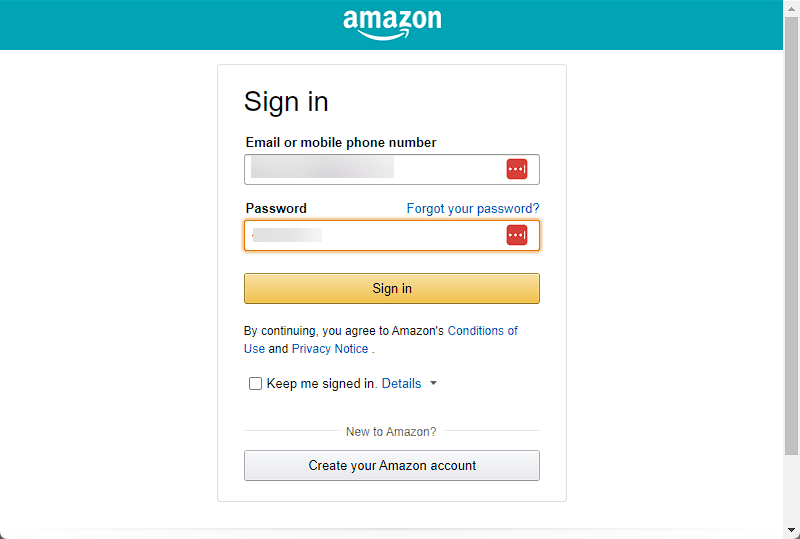
Then, Click "Allow"
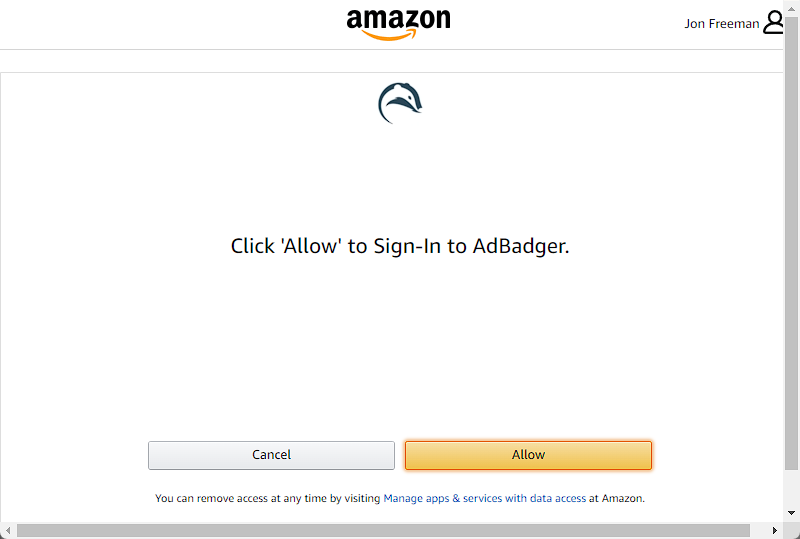
2. How to Add Your Store and Marketplace
Once your Advertising Account is connected, you can head to the "Marketplaces" page to connect your marketplaces.
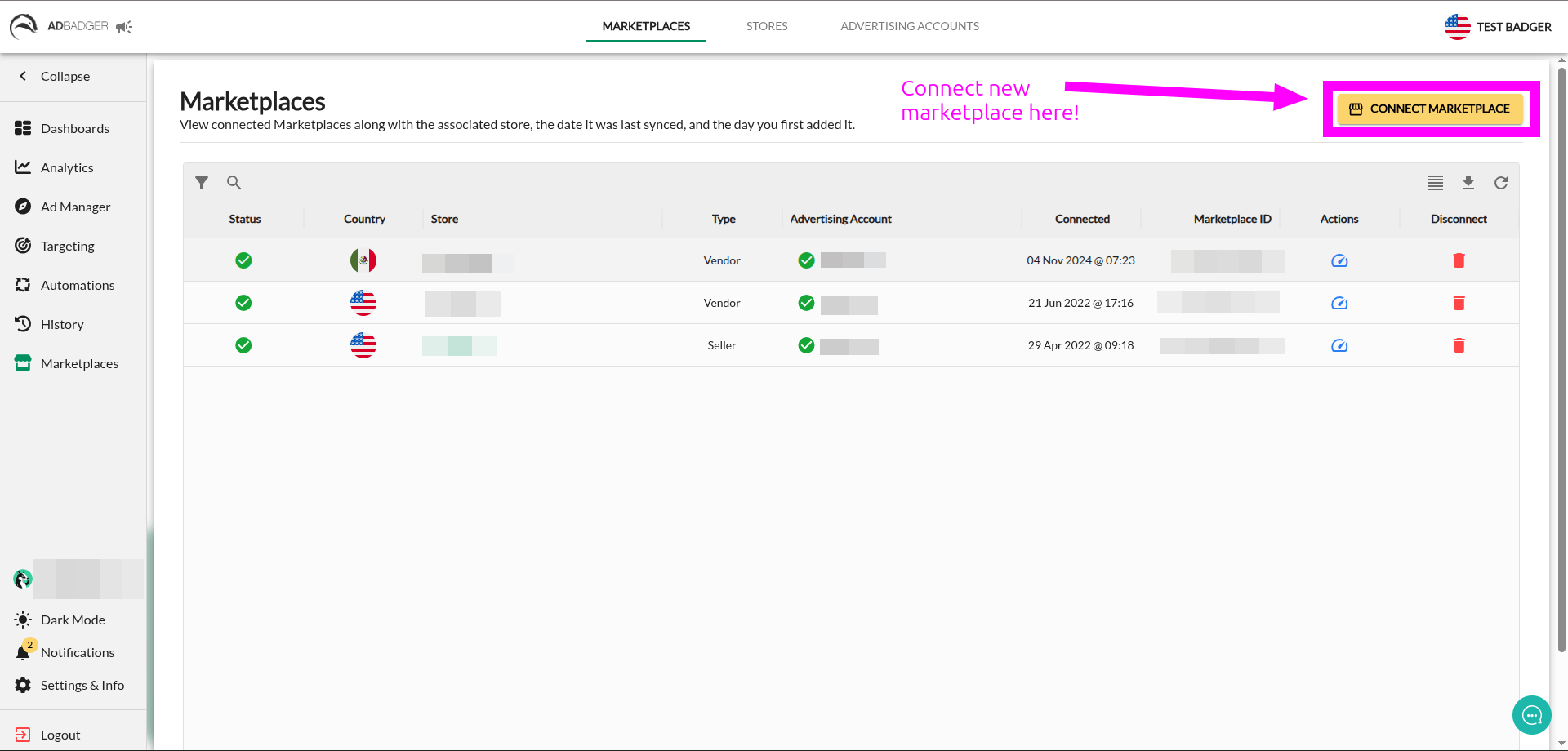
After clicking "Connect Marketplace", select the Advertising Account that you connected in Step 1 to view its available marketplaces.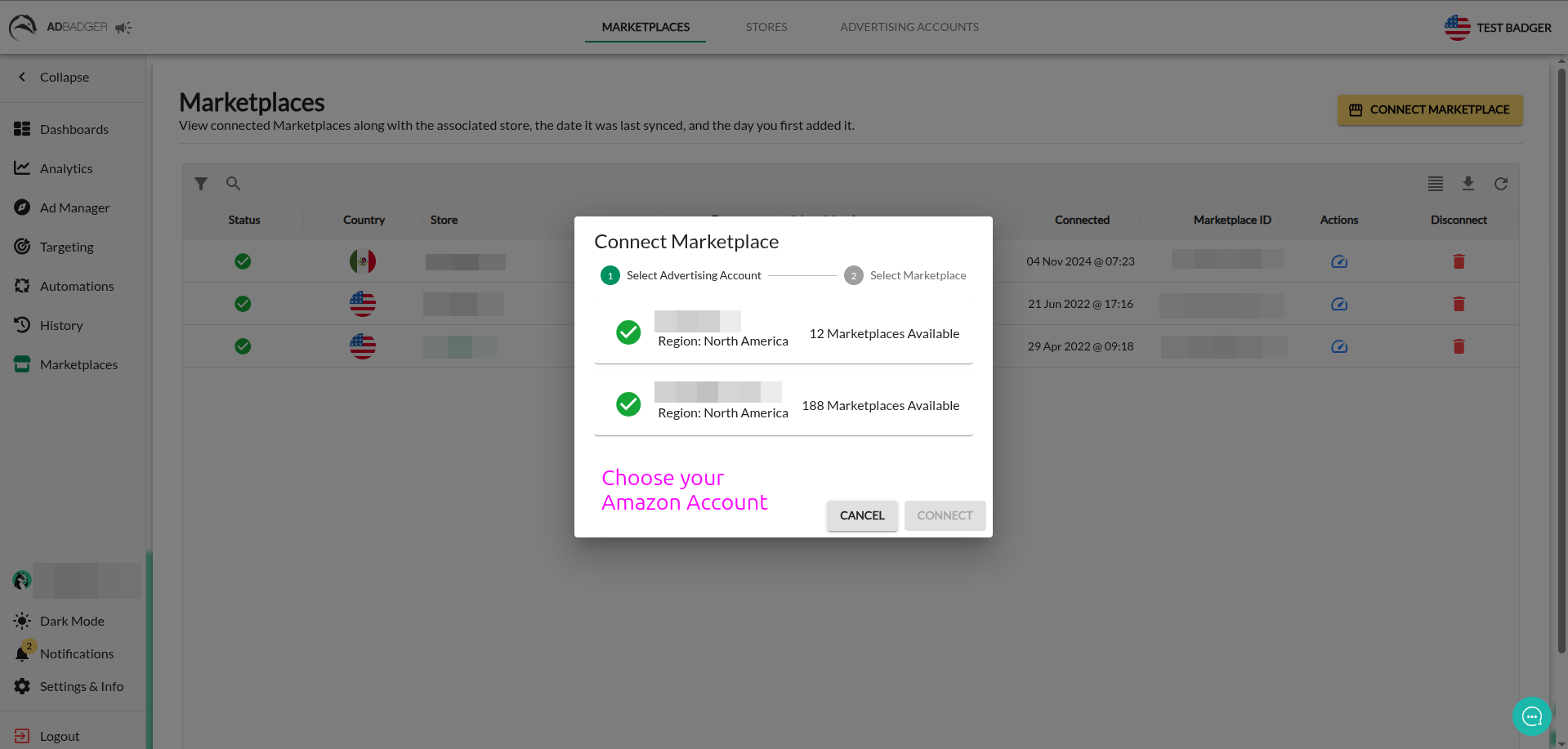 Then, select each of the available marketplaces you wish to connect. Once you have selected everything you want, you can click "Connect".
Then, select each of the available marketplaces you wish to connect. Once you have selected everything you want, you can click "Connect".

You do not need to connect your store separately from your marketplace; the connection will be made automatically.
When your marketplace is added, you will see it listed along with the following: the flag of the country associated with the marketplace, the last time this marketplace data was synced with Ad Badger, and any available actions.
Please note that it may take several hours to fully sync your marketplace for the first time, depending on the size of your marketplace.
Voila! If you've completed these steps, Ad Badger is now added to your Amazon Account, Store, and Marketplace.
Pro-Tips
1. You can change the name of your Store to anything you want for ease of management by clicking the pencil icon next to the store. This will not change the name of the store on Amazon, it will only change the name displayed in the Ad Badger Software2. In addition, you can connect the Seller-API from this screen as well to start populating the "Product Ad Data" screen to enable viewing of Total ACoS and Hourly Data on your account.
3. Lastly, on the "All Stores" screen you can see the date the marketplace was connected and the number of marketplaces connected from the account.
Why can’t I add my marketplace or account on Ad Badger?
If you are having some issues adding your marketplace or account on Ad Badger, watch this video to learn more.


