We're thrilled to introduce an exciting enhancement to our new tables: the "Does Not Contain" filter option. This powerful addition allows you to effortlessly exclude specific terms from your data analysis. Let's dive into the world of precision:
Step 1: Log in to your Ad Badger account and navigate to our brand-new tables feature. This is where the action begins.
Step 2: Within the new tables, pinpoint the specific column you want to filter and exclude terms from. This column holds the data you're focusing on.
Step 3: Embrace the "Does Not Contain" magic by selecting the "!=" operator from the dropdown menu. Now, enter the term you wish to exclude from the chosen column's data.
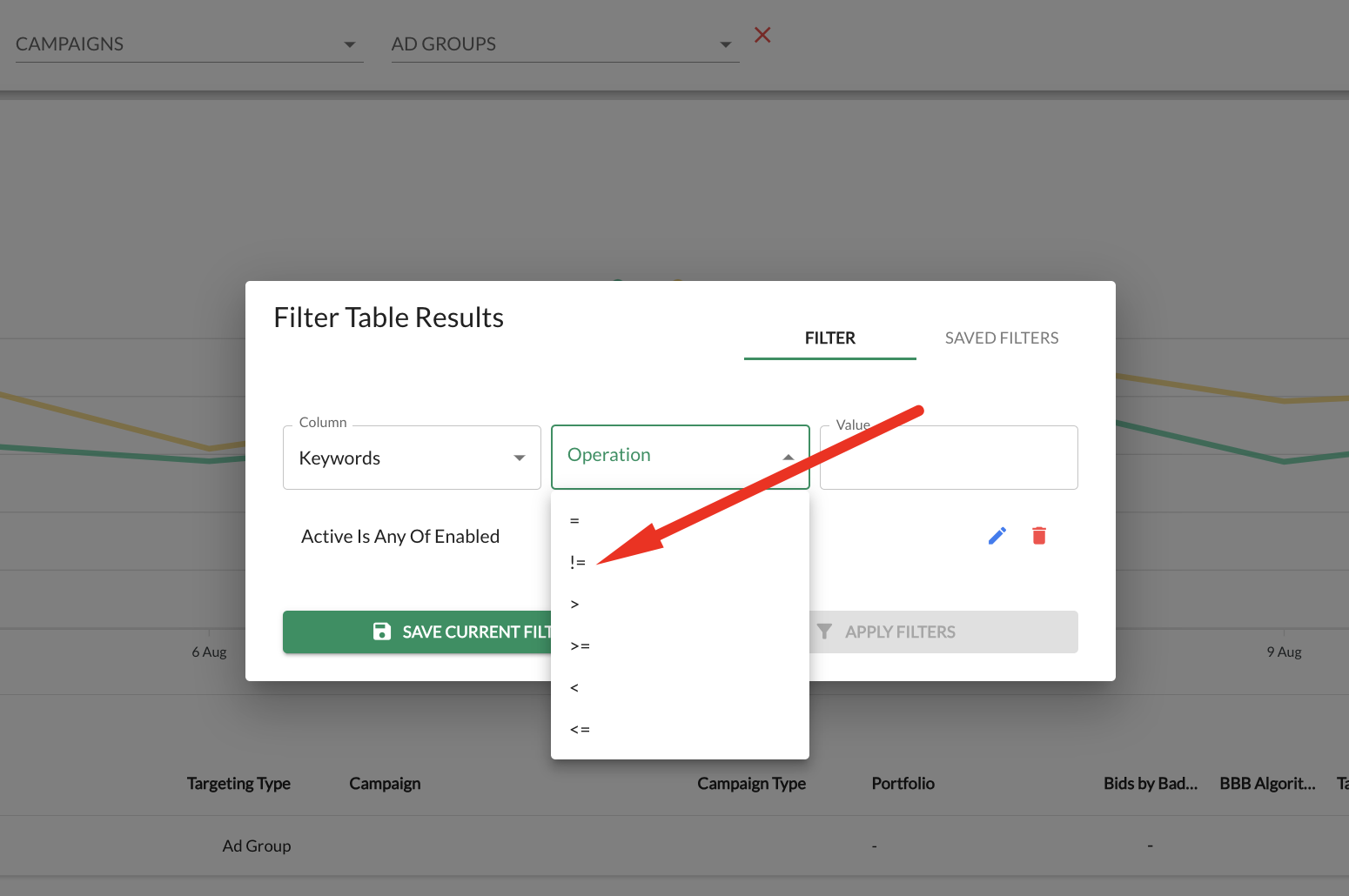
Step 4: Ready to witness the transformation? Hit the "Apply Filters" button. Watch as the system refines your dataset, leaving out the specified term from the selected column.
Step 5: Feel the power of efficiency by saving your meticulously crafted filter for future use. This option is perfect for recurring exclusions or quick filtering without the setup hassle.
Congratulations, you're now a "Does Not Contain" filter expert in Ad Badger's new tables! We're excited to see how this feature elevates your data analysis and empowers your decisions. Should you have any inquiries or require assistance, our support team is here to guide you.
Thank you for choosing Ad Badger. Happy data adventuring!

