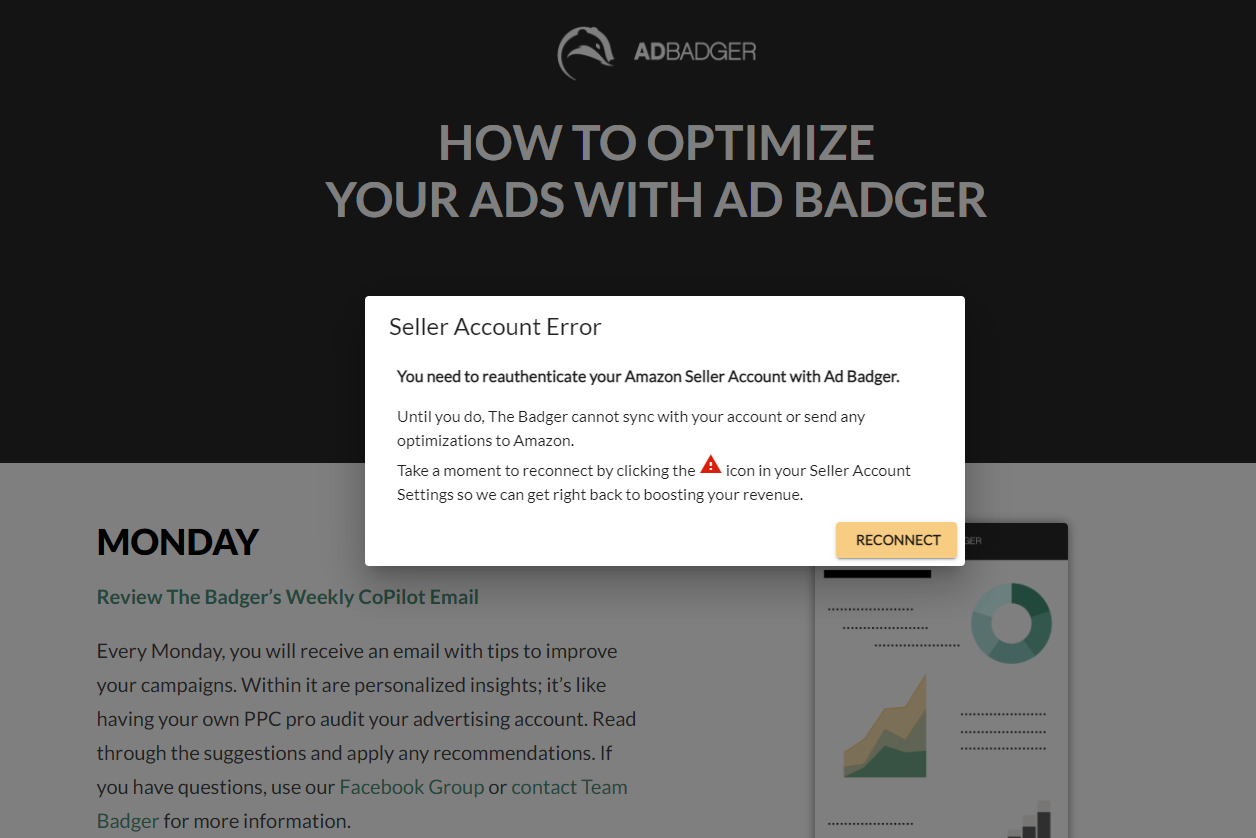 Periodically, Amazon un-syncs accounts from software tools like Ad Badger. It does so at seemingly different intervals for different people. It is unclear why Amazon does this, but we are in communication with them in case they change this policy.
Periodically, Amazon un-syncs accounts from software tools like Ad Badger. It does so at seemingly different intervals for different people. It is unclear why Amazon does this, but we are in communication with them in case they change this policy.
When you're disconnected, Ad Badger notifies you with the Seller Account Error message pictured above, requesting you reconnect your advertising account.
How to Reconnect Your Amazon Account to Ad Badger:
- If you see the Seller Account Error message, click the ""Reconnect"" button.
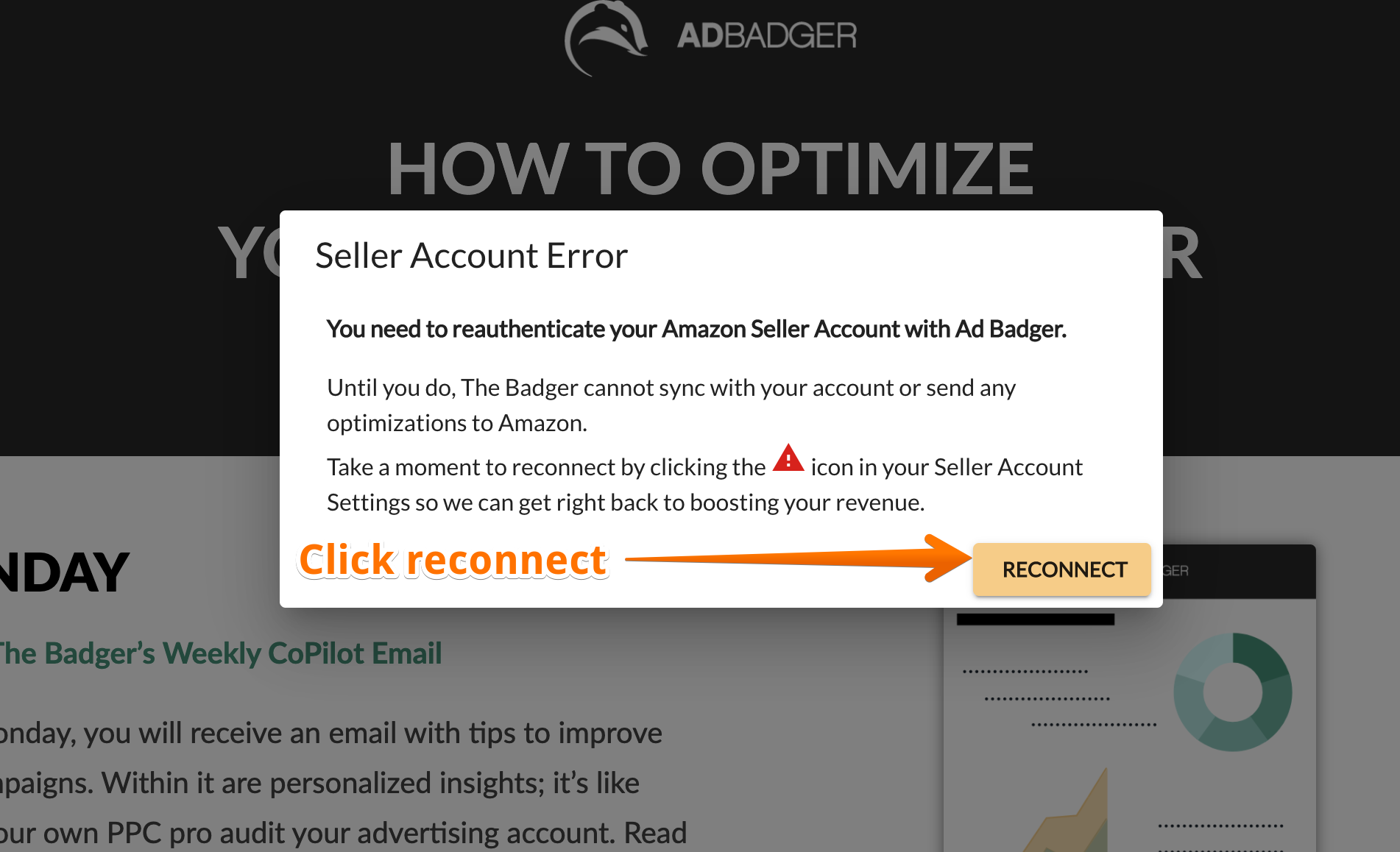
- Navigate to the ""My Stores"" section of your Settings.
- The Amazon Account that needs reconnecting has a red alert icon in the ""Actions"" column. Click the red alert to reconnect.
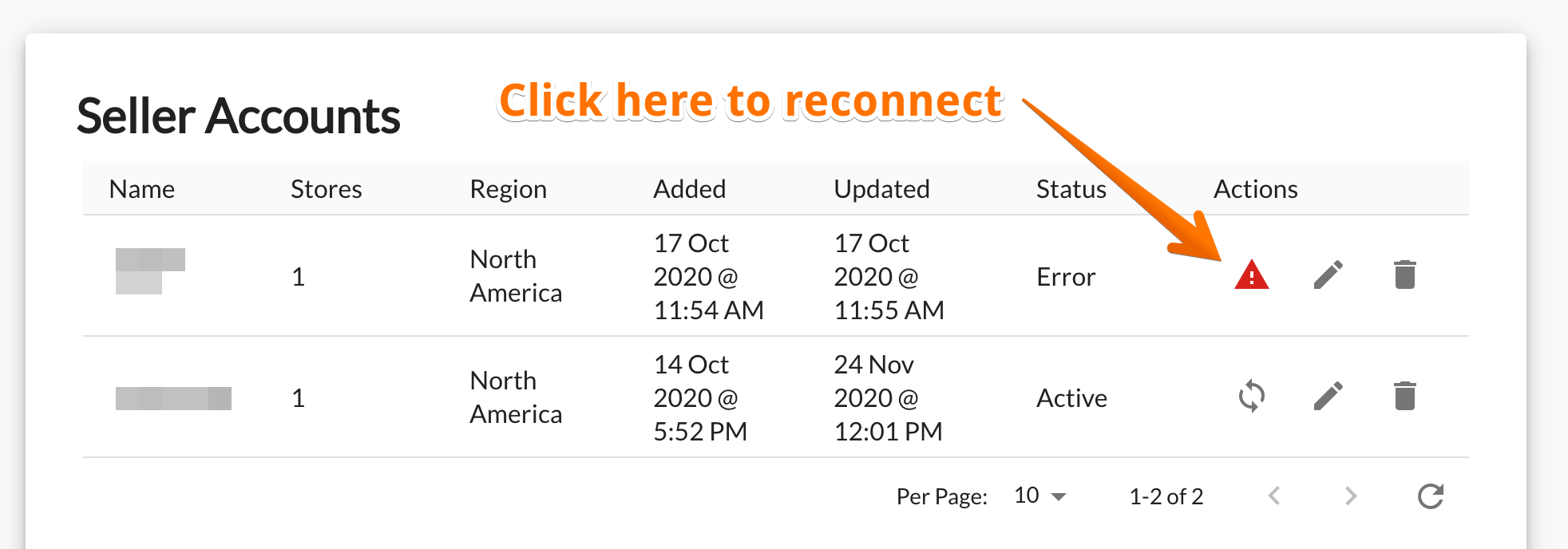
- You will see a prompt to sign-in to your Amazon Account and reconnect.
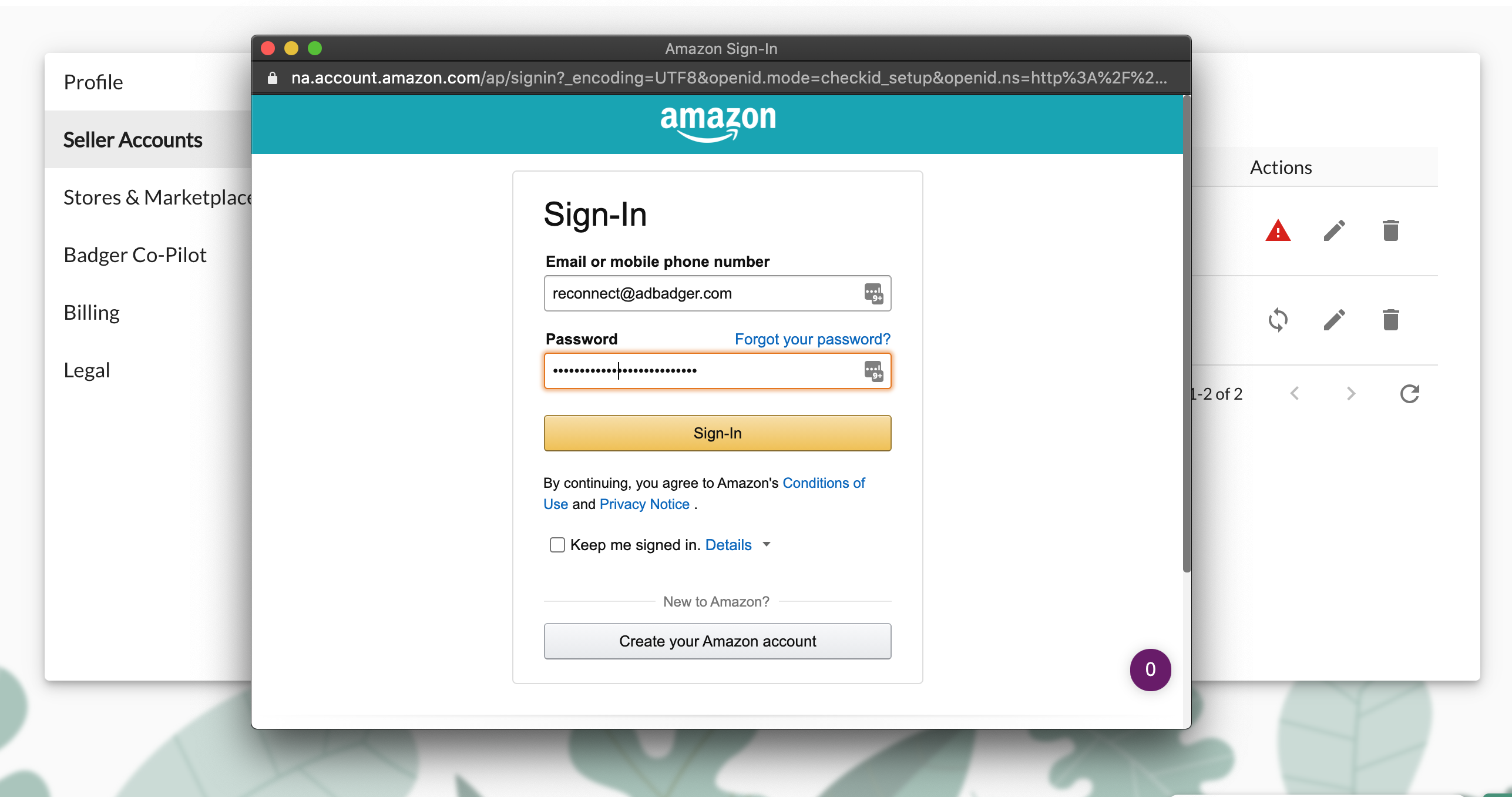
Ad Badger Pro Tip: We recommend performing a manual sync after reconnecting in order to import your new Amazon data right away.
Questions?
If you have any additional questions, contact us at support@adbadger.com.

