Keyword Rank Tracking is a powerful new feature that allows you to monitor how your keywords are performing in Amazon search results. By keeping an eye on keyword ranking trends, you can identify new optimization opportunities and measure the impact of your advertising and SEO efforts.
We’re thrilled to introduce Rank Tracking, currently in Beta!
Your feedback during this phase is invaluable as we continue improving the feature. You can always leave feedback in our Roadmap: https://www.adbadger.com/roadmap/
Important Notes Before You Get Started
Tracking Limit (Beta)
While in Beta, you can track up to 25 keywords at a time. Higher limits are coming soon!
Daily Ranking Updates
Rank Tracking records your keyword positions once every 24 hours. You can view up to 30 days of ranking history for each keyword.
Keyword-Product Connection
Each keyword must be paired with a specific ASIN and Amazon marketplace domain (e.g., United States, United Kingdom).
‘NF’ (Not Found)
If you see NF in the table, it means your product didn’t appear in Amazon’s search results for that keyword on that date.
🧭 So, How Can I Use the Tool?
Here’s a simple step-by-step guide to help you make the most of the Rank Tracking feature.
Accessing Rank Tracking
Go to your Dashboard and click Analytics in the left-hand menu.
Under Analytics, select Rank Tracking → Rank Tracking Results.
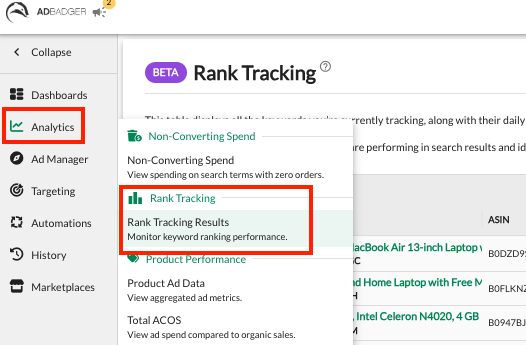
This opens the Rank Tracking page, where you can start adding keywords to monitor their ranking performance.
The Rank Tracking screen combines data from all marketplaces linked to your account, allowing you to view and manage your tracked keywords in one place.
Adding Keywords to Track
Click the Manage button in the upper-right corner of the Rank Tracking screen.
Select Add Tracked Keyword.
Fill in the required fields:
Keyword — e.g., “large pom poms.”
ASIN — select the product’s ASIN you want to track.
Amazon Domain — choose the correct marketplace (e.g., United States).
Click Add Keyword to begin tracking.
✅ You can track up to 25 keywords while in Beta.
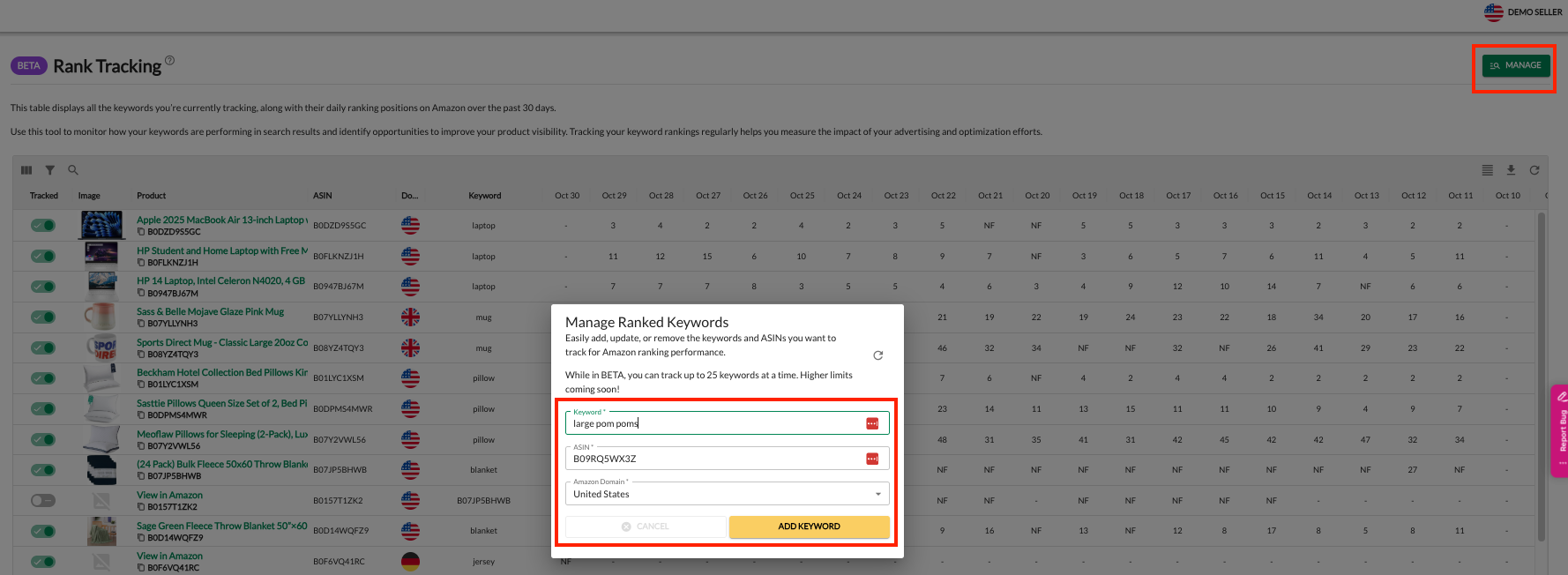
Managing Existing Keywords
In the Manage Ranked Keywords window, you can:
Enable/Disable keyword tracking using the toggle switch.
Delete keywords by clicking the 🗑️ icon.
Add new tracked keywords anytime by clicking Add Tracked Keyword.
Understanding the Rank Tracking Table
The table displays:
Tracked: Shows whether keyword tracking is active (toggle ON/OFF).
Image: Product image for easy identification.
Product / ASIN: The product you’re tracking.
Domain Flag: Indicates the marketplace (🇺🇸, 🇬🇧, etc.).
Keyword: The term being tracked.
Daily Rankings: Keyword rank positions over the past 30 days.
NF = Not Found in search results for that day.
Use this data to measure progress, detect drops in visibility, and refine your PPC or listing optimization strategy.
Using Rank Tracking Data
Check rankings weekly to monitor performance.
Identify rising or falling keywords and adjust ad targeting or listings accordingly.
Combine with Ad Manager data to see which keywords convert best.
Focus on top-performing keywords for improved visibility and ROI.
Rank Tracking for Amazon PPC
Rank Tracking empowers sellers to take control of their keyword strategy, providing clear visibility into search performance trends. By understanding and adapting to changes in keyword rankings, you can strengthen your advertising strategy, enhance product discoverability, and improve long-term results.
We’d love to hear your feedback — your insights help us make Rank Tracking even better!
We hope this detailed guide helps you make the most of our new Rank Tracking feature. Monitoring your keyword performance regularly will give you valuable insights into your product visibility and advertising effectiveness.
💬 Need Help?
Reach out to our Support Team anytime through the Live Chat bubble in the lower-right corner of the tool.

