Negative keywords play a crucial role in refining your advertising campaigns and ensuring your ads are shown to the right audience. In Ad Badger, you can incorporate negative keywords at the Ad Group level to improve the performance of your campaigns.
Note: It's important to understand that, as of now, Ad Badger only supports manually adding negative keywords at the Ad Group level.
Accessing Negative Keywords in Ad Badger (Option 1)
- Log in to Your Ad Badger Account: Start by logging in to your Ad Badger account.
- Select Your Campaign: From your Ad Badger dashboard, choose the specific advertising campaign to which you want to add negative keywords.
- Select your Ad Group
- Navigate to the Ad Group Level:
- In Ad Badger, negative keywords are added at the Ad Group level. To access the Ad Group level, click on the campaign you selected.
- Locate Negative Keywords Section:
- Once you're inside the Ad Group, find the "Negative Keywords" section.

- Once you're inside the Ad Group, find the "Negative Keywords" section.
- Navigate to the Ad Group Level:
Create Negative Keywords:
Click on the "Create Negative Keywords" button within the "Negative Keywords" section.
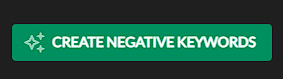
Enter Negative Keywords:
- Depending on your strategy, you can specify match types (e.g., negative exact, negative phrase) for your negative keywords. Be VERY careful adding negative phrase keywords.
- Input the keywords that are irrelevant to your campaign's goals
- Click "Add Negatives"
- After entering the negative keywords and match types, save your changes to apply the negative keywords to the selected Ad Group by clicking "Create Negative Keywords"
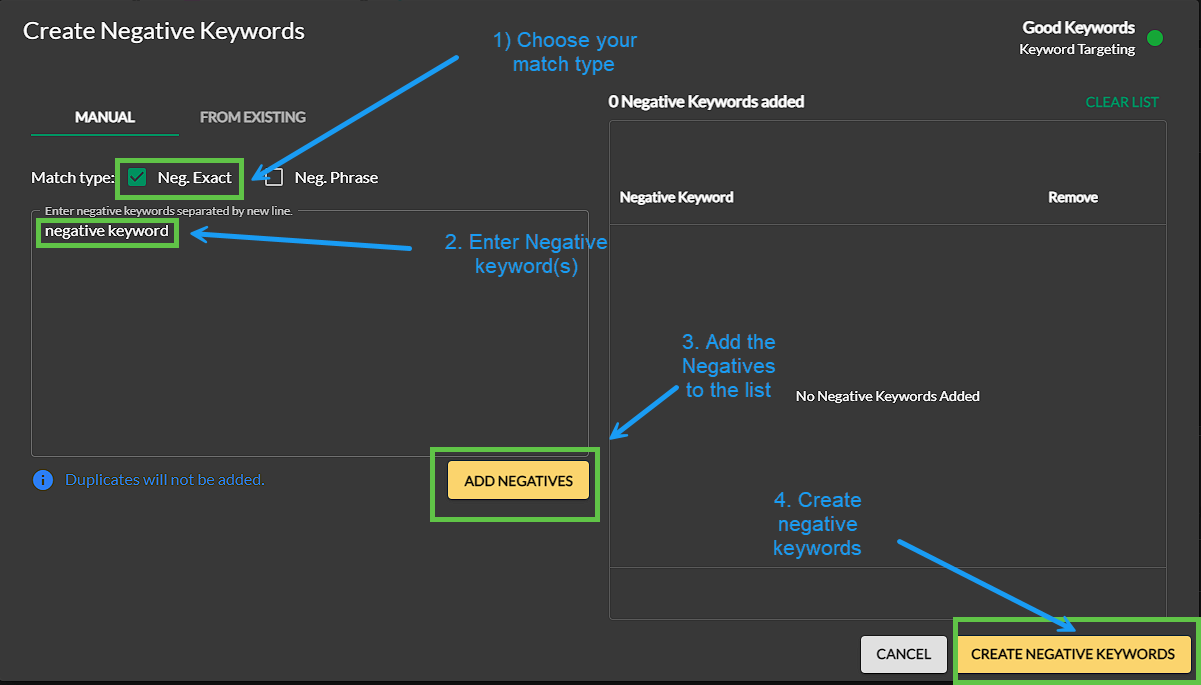
Adding Negative Keywords from 'Search Terms' Screens (Option 2)
- Access 'Search Terms' Screen:
- You can add negative keywords directly from any of the 'search terms' screens within Ad Badger.

- You can add negative keywords directly from any of the 'search terms' screens within Ad Badger.
- Select the Term to Block:
- Identify the search term that you wish to add as a negative keyword.
- Click "Block Search Terms":
- Click on the "Block Search Terms" option associated with the selected search term.
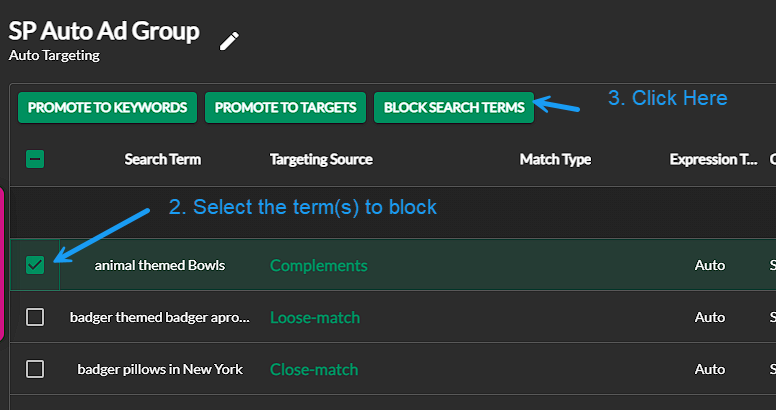
- Click on the "Block Search Terms" option associated with the selected search term.
- Choose your match type
- Choose whether to block in the source ad group or a different one.
- Click 'Block Search Term'
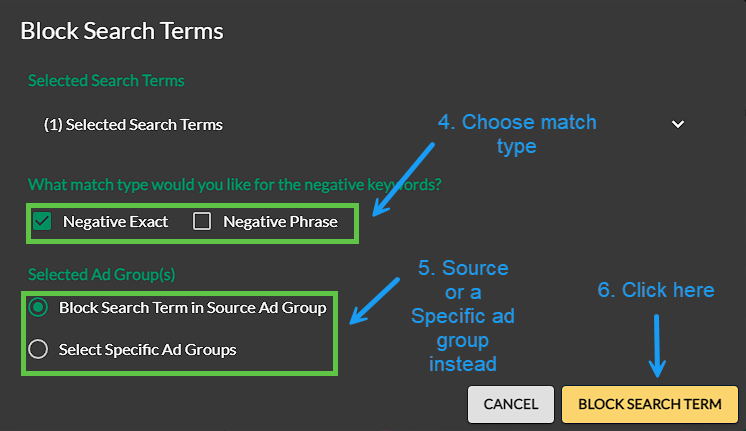
Using the Negative Keyword Nightly Hunt (Option 3)
How do I Use the Negative Keyword Nightly Hunt tool?
Best Practices:
- Always review your negative keywords to ensure they align with your campaign goals.
- Continuously monitor your campaign's performance to identify new negative keywords.
Conclusion:
By following these steps, you can effectively add negative keywords at the Ad Group level in Ad Badger to optimize your advertising campaigns and reach the right audience.
Note: If you have further questions or encounter issues, feel free to reach out to Ad Badger's customer support for assistance.

